
As you know most of smart mobile phones running Android OS, doesn’t supports Our Odia Language. It’s a very sad thing for us. Because now-a-days lots of people using smart phones to connect to internet. Odia is one of the most popular language of India.
Most of Odia peoples or others use Micromax, Yu, Lenovo, etc and same kind of phones because they are coming in low budget. But there is a problem. You can’t read Odia languages with the help of those phone browsers. If you want to read Odia texts on your phone you have to hack Android system folder to install Odia Font or have to use Samsung like high budget phones. However you can read Odia using Android supported Mozilla’s Firefox browser and One Plug-in. But I am here to reveal another trick to Read Odia texts on your Android Phone using UC Browser.
Most of Odia peoples or others use Micromax, Yu, Lenovo, etc and same kind of phones because they are coming in low budget. But there is a problem. You can’t read Odia languages with the help of those phone browsers. If you want to read Odia texts on your phone you have to hack Android system folder to install Odia Font or have to use Samsung like high budget phones. However you can read Odia using Android supported Mozilla’s Firefox browser and One Plug-in. But I am here to reveal another trick to Read Odia texts on your Android Phone using UC Browser.
UC Browser one of most popular mobile browser ever. Most of people have UC installed on their device. So, lets have a look at following figures and step by step tutorial to read Odia text in UC Browser.
NOTE: PLEASE USE "UC MINI" ANDROID BROWSER FOR THIS TRICK.
Figure 1 showing OdiaPortal.IN’s Akshya Mohanty’s “Hari Jaithiba Lokara Ki Achi” Lyrics in Odia Text. Unfortunately those odia text lines showing blank!
Lets read the following steps to read those lines.
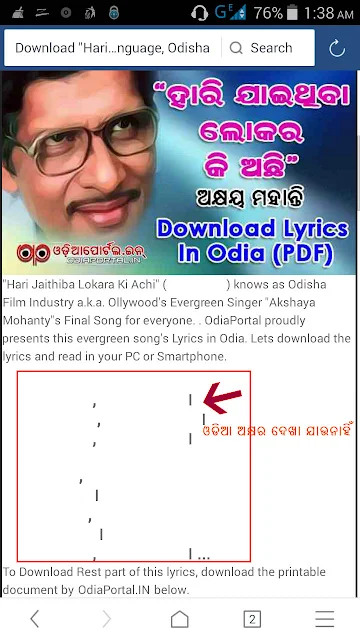 |
| FIGURE 1 |
Step 1: Click On Menu Button. (See Figure 2)
 |
| FIGURE 2 |
Step 2: Click on “Setting” Icon. (See Figure 3)
 |
| FIGURE 3 |
Step 3: Then Click On “Customize” (See Figure 4)
 |
| FIGURE 4 |
Step 4: Then Tick On “Bitmap Font” (See Figure 5) & reload the page. – This option enables unsupported font on UC Browser. But you cannot copy/paste texts after enabling this option. Because this option converts unsupported texts to readable picture format. It converts every word to a picture. (See Figure 6)
 |
| FIGURE 5 |
Now you can read Odia and other Indian languages on UC Browser with no trouble. In next tutorial we will discuss about some more Android tricks and hacks. Good Luck. Jay Jagannath.
FOR TESTING RELOAD THIS PAGE AFTER ENABLING THE OPTION:
 |
| FIGURE 6 |
ନମସ୍କାର, ଜୟ ଜଗନ୍ନାଥ । << READ THIS TEXT AFTER ALL SETTING.


ଆପଣଙ୍କ ବହୁମୂଲ୍ୟ ମତାମତ ଏଠାରେ ଉଲ୍ଲେଖ କରନ୍ତୁ ।