This page is showing, how you have to deal with Online Computer Based Test (CBT) for RRB Examination.
Instructions
1. Total duration of examination is 90 minutes (120 minutes for PWD Candidates with Scribe).
2. The clock will be set at the server. The countdown timer in the top right corner of screen will display the remaining time available for you to complete the examination. When the timer reaches zero, the examination will end by itself. You will not be required to end or submit your examination.
3. The Question Palette displayed on the right side of screen will show the status of each question using one of the following symbols:
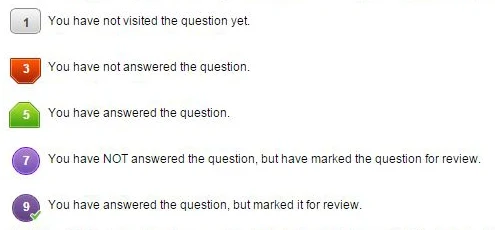
4. The Marked for Review status for a question simply indicates that you would like to look at that question again.
If a question is answered and Marked for Review, your answer for that question will be considered in the evaluation.
6. You can click on the ">" arrow which appears to the left of question palette to collapse the question palette thereby maximizing the question window. To view the question palette again, you can click on "<" which appears on the right side of question window.
1. CLICK ON BELOW BUTTON TO ENTER IN THE WEBSITE
ONLINE MOCK TEST WEBSITE
2. AFTER PAGE LOAD, DIRECTLY CLICK ON "LOGIN" (SEE BELOW)
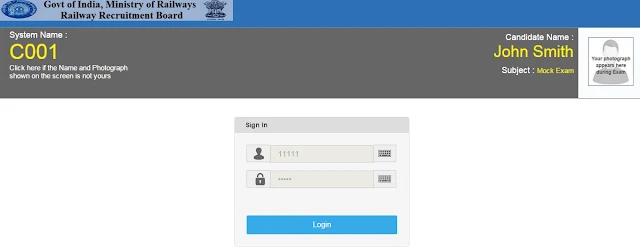
ONLINE MOCK TEST
1. CLICK ON BELOW BUTTON TO ENTER IN THE WEBSITE
2. AFTER PAGE LOAD, DIRECTLY CLICK ON "LOGIN" (SEE BELOW)
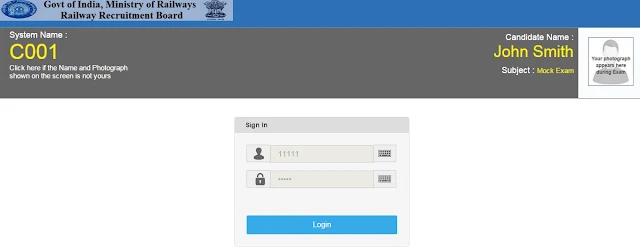
3. READ THE INSTRUCTION CAREFULLY, AND CLICK ON "NEXT"
4. IN THE NEXT PAGE, SELECT YOU LANGUAGE AND CHECK THE BOX OF DECLARATION AND CLICK ON " I AM READY TO BEGIN"
5. NOW YOU CAN SEE THE QUESTION / ANSWER SECTION. HERE YOU HAVE TO ANSWER YOUR QUESTION. READ THE FOLLOWING INSTRUCTIONS CAREFULLY.
1. Click on the question number in the Question Palette at the right of your screen to go to that numbered question directly. Note that using this option does NOT save your answer to the current question.
2. Click on Save & Next to save your answer for the current question and then go to the next question.
3. Click on Mark for Review & Next to save your answer for the current question, mark it for review, and then go to the next question.
Answering a Question :
1. To select your answer, click on the Radio button of one of the options.
2. To deselect your chosen answer, click on the button of the chosen option again or click on the Clear Response button.
3. To change your chosen answer, click on the button of another option.
4. To save your answer, you MUST click on the Save & Next button.
5. To mark the question for review, click on the Mark for Review & Next button. If an answer is selected for a question that is Marked for Review, that answer will be considered in the evaluation.
6. To change your answer to a question that has already been answered, first select that question for answering and then follow the procedure for answering that type of question.
7. Note that ONLY Questions for which answers are saved or marked for review after answering will be considered for evaluation.
8. After everything:
8. After everything:
If the candidate wishes to submit the test he/she has to click on the "Done" button.
On clicking "Finish", a Feedback Survey page will appear on the screen which is not mandatory for the candidate to complete.
After the feedback page is submitted a "Thank You" message will appear on the screen.
FINAL NOTE: PRACTICE AS MUCH AS YOU CAN.


















No comments:
Post a Comment
ଆପଣଙ୍କ ବହୁମୂଲ୍ୟ ମତାମତ ଏଠାରେ ଉଲ୍ଲେଖ କରନ୍ତୁ ।